« EverythingDigital Podcast 12/27/04 | Main | EverythingDigital Podcast 12/29/04 »
December 28, 2004
How-To: Synchronize Group Calendars Using iCal
If you work with a group and are constantly having to check individually with everybody to when you’re scheduling appointments, you may want to look into a digital solution. If you’ve got iCal and an internet connection on each person’s computer, you can easily synchronize all their calendars and have an automatically updated database of calendar entries that each user can download from the internet.
Materials Needed
Computer Running Mac OS X
iCal Calendar Software
Internet Connection
What to Do
 1. Open up iCal and create a new calendar by clicking the plus icon in the bottom-left corner. This will be your “shared” calendar, which you will post on the internet for you group members to download.
1. Open up iCal and create a new calendar by clicking the plus icon in the bottom-left corner. This will be your “shared” calendar, which you will post on the internet for you group members to download.
2. Go to icalx.com and create a new account. This will be an account for the entire group, so don’t use your own, private username and password.
3. When you log in to icalx, at the bottom of your user page you will see URLs for public or private calendar publishing locations. If you want a public calendar (open to anybody on the internet) copy that link, or if you want a private calendar (only open to people who know the username and password) copy that link.
4. In iCal, select your new shared calendar and go to Calendar>Publish. Under “Publish Name” enter the name that you want your co-workers to see when they subscribe to your calendar. IMPORTANT: MAKE SURE “PUBLISH CHANGES AUTOMATICALLY” IS CHECKED.
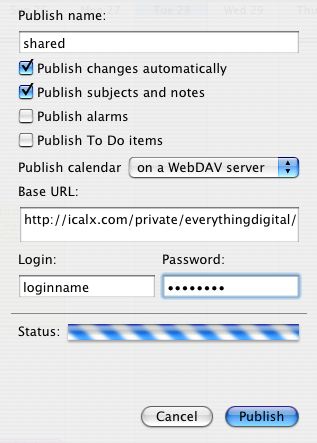
5. Select Publish Calendar: On a WebDAV server. For the Base URL either enter the public or private URL from your user page on icalx that you copied earlier. Make sure you enter the appropriate login and password that corresponds to your icalx account.
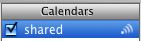 6. Click “Publish.” You should now see your newly published calendar on your user page of icalx if you log in. You should also see a small broadcast icon next to your calendar in iCal.
6. Click “Publish.” You should now see your newly published calendar on your user page of icalx if you log in. You should also see a small broadcast icon next to your calendar in iCal.
7. Repeat this process on all of the group members’ computers, but name their shared calendars individually (e.g. every person’s calendar’s name corresponds to their name).
8. Once all members of the group have their iCal calendars published to icalx and are continuously updating them whenever they change them, it is time to get every computer to download all the calendars.
9. Visit icalx.com on each computer and use the subscribe links beside each entry on the group account’s user page to get iCal on their computer subscribed to everybody else’s continuously updated calendars.
10. Now, if you’ve done everything right, every computer should have its own published calendar, which updates the internet copy whenever a change is made. Each computer should also have a read-only copy of all calendars but its own that are updated every so many minutes determined by the preferences of that calendar (usually every 15 minutes). Whenever one person makes a change to their individual calendar, the change is reflected in the read-only copies that are on all the other computers, allowing everybody to see the shared calendars of everybody else in the group and enable faster and more efficient group synchronization.
Posted by Alan Joyce at December 28, 2004 11:11 PM
Trackback Pings
TrackBack URL for this entry:
http://www.everythingdigital.org/cgi-bin/mt-tb.cgi/335